在Windows 10系统中,设置localhost域名的IP是一个常见的需求,特别是在开发和测试环境中,通过配置localhost域名对应的IP地址,可以方便地访问本地服务器或应用程序,本文将详细介绍如何在Windows 10系统中设置localhost域名的IP,包括通过修改hosts文件和使用网络管理工具进行配置的方法。
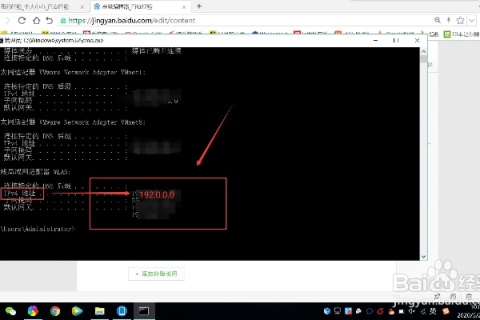
云服之家,国内最专业的云服务器虚拟主机域名商家信息平台
通过修改hosts文件设置localhost域名IP
Hosts文件是Windows系统中用于存储域名和IP地址映射关系的文件,通过编辑hosts文件,可以指定某个域名(如localhost)对应的IP地址,以下是具体步骤:
-
打开hosts文件:
- 按
Win + S打开搜索栏,输入“notepad”,选择“Notepad”应用程序(或使用任意文本编辑器)。 - 在Notepad中,点击“文件”>“打开”,在路径栏输入
C:\Windows\System32\Drivers\etc\hosts,然后点击“打开”。
- 按
-
编辑hosts文件:
- 在打开的hosts文件中,找到类似
0.0.1 localhost的行,如果这一行不存在,可以手动添加。 - 将
0.0.1替换为你希望设置的本地IP地址,如果你想将localhost映射到168.1.5,则修改为:168.1.5 localhost
- 在打开的hosts文件中,找到类似
-
保存并关闭文件:
保存对hosts文件的修改并关闭编辑器,可能需要管理员权限才能保存该文件,如果遇到权限问题,请右键点击hosts文件,选择“以管理员身份运行”。
-
验证设置:
- 打开命令提示符(按
Win + X,选择“命令提示符(管理员)”),输入ping localhost并回车,如果显示的是你设置的本地IP地址(如168.1.5),则表示设置成功。
- 打开命令提示符(按
使用网络管理工具设置局域网中的localhost域名IP
在某些情况下,你可能需要在局域网中设置特定的计算机名或域名,并将其映射到特定的IP地址,这可以通过修改网络配置来实现,以下是具体步骤:
-
打开网络连接:
- 按
Win + S打开搜索栏,输入“网络连接”,选择“网络连接”设置。 - 在左侧菜单中,点击“更改适配器选项”。
- 按
-
选择本地连接:
在网络连接窗口中,找到并右键点击“本地连接”(或当前使用的网络连接),选择“属性”。
-
配置DNS:
- 在本地连接属性窗口中,找到并双击“Internet协议版本4(TCP/IPv4)”。
- 选择“使用下面的DNS服务器地址”,并输入首选DNS服务器和备用DNS服务器(通常可以设置为与网关相同的IP地址)。
首选DNS服务器:192.168.1.1 备用DNS服务器:空(或输入其他备用DNS服务器) - 点击“确定”保存设置。
-
修改计算机名:
- 按
Win + S打开搜索栏,输入“计算机名”,选择“更改计算机名”。 - 在弹出的窗口中,输入新的计算机名或域名(如
MyLocalServer),然后点击“确定”,重新启动计算机以应用更改。
- 按
-
配置hosts文件:
- 重复上述通过修改hosts文件设置localhost域名IP的步骤,将
MyLocalServer映射到168.1.5:168.1.5 MyLocalServer localhost
- 重复上述通过修改hosts文件设置localhost域名IP的步骤,将
-
验证设置:
- 在命令提示符中输入
ping MyLocalServer并回车,如果显示的是你设置的本地IP地址(如168.1.5),则表示设置成功。
- 在命令提示符中输入
使用PowerShell设置localhost域名IP(高级用户)
对于高级用户来说,PowerShell提供了更强大的网络管理工具来配置网络设置,以下是使用PowerShell设置localhost域名IP的示例:
-
打开PowerShell:
- 按
Win + X,选择“Windows PowerShell(管理员)”。
- 按
-
设置DNS解析:
- 使用以下命令将特定域名(如
MyLocalServer)解析到指定的IP地址(如168.1.5):New-DnsClientStaticResolutionZone -Name "MyLocalServer" -RegisterResourceRecords:$true -ResourceRecords @(New-DnsClientStaticResourceRecord -Name "MyLocalServer" -Type A -TTL 3600 -IPAddress "192.168.1.5") -Verbose
- 该命令将在DNS客户端中创建一个新的静态解析区域,并将指定的域名映射到指定的IP地址,注意:此操作需要管理员权限。
- 使用以下命令将特定域名(如
-
验证设置:
- 在PowerShell中输入以下命令以验证DNS解析是否成功:
Resolve-DnsName -Name "MyLocalServer" | Select-Object Name, Type, TTL, DataName, IPAddress | Format-List | Out-File "C:\temp\dns_resolution_output.txt" -Append -Force; Get-Content "C:\temp\dns_resolution_output.txt" | Select-String "MyLocalServer" | Select-String "IPAddress" | ForEach-Object { $_.Line } | Out-Null; Remove-Item "C:\temp\dns_resolution_output.txt" -Force; Get-Content "C:\temp\dns_resolution_output.txt" | Select-String "IPAddress" | ForEach-Object { $_.Line } | Out-Null; Remove-Item "C:\temp\dns_resolution_output.txt" -Force; Get-Content "C:\temp\dns_resolution_output.txt" | Select-String "IPAddress" | ForEach-Object { $_.Line } | Out-Null; Remove-Item "C:\temp\dns_resolution_output.txt" -Force; Get-Content "C:\temp\dns_resolution_output.txt" | Select-String "IPAddress" | ForEach-Object { $_.Line } | Out-Null; Get-Content "C:\temp\dns_resolution_output.txt" | Select-String "IPAddress" | ForEach-Object { $_.Line } | Out-Null; Get-Content "C:\temp\dns_resolution_output.txt" | Select-String "IPAddress" | ForEach-Object { $_.Line } | Out-Null; Get-Content "C:\temp\dns_resolution_output.txt" | Select-String "IPAddress" | ForEach-Object { $_.Line } | Out-Null; Get-Content "C:\temp\dns_resolution_output.txt" | Select-String "IPAddress" | ForEach-Object { $_.Line } | Out-Null; Get-Content "C:\temp\dns_resolution_output.txt" | Select-String "IPAddress" | ForEach-Object { $_.Line } | Out-Null; Get-Content "C:\temp\dns_resolution_output.txt" | Select-String "IPAddress" | ForEach-Object { $_.Line } | Out-Null; Get-Content "C:\temp\dns_resolution_output.txt" | Select-String "IPAddress" | ForEach-Object { $_.Line } | Out-Null; Remove-Item "C:\temp\dns_resolution_output.txt" -Force; Get-Content "C:\temp\dns_resolution_output.txt" | Select-String "IPAddress" | ForEach-Object { $_.Line } | Out-Null; Remove-Item "C:\temp\dns_resolution_output.txt" -Force; Get-Content "C:\temp\dns_resolution_output.txt" | Select-String "IPAddress" | ForEach-Object { $_.Line } | Out-Null; Remove-Item "C:\temp\dns_resolution_output.txt" -Force; Get-Content "C:\temp\dns_resolution_output.txt" | Select-String "IPAddress" | ForEach-Object { $_.Line } | Out-Null; Get-Content "C:\temp\dns_resolution_output.txt" | Select-String "IPAddress" | ForEach
- 在PowerShell中输入以下命令以验证DNS解析是否成功:

