在网站建设和运营过程中,二级域名的使用和管理是一个常见的需求,通过绑定二级域名到特定目录,您可以更好地组织和管理网站内容,提升用户体验和SEO效果,本文将详细介绍如何绑定二级域名到目录,包括步骤、注意事项以及常见问题解决方案。
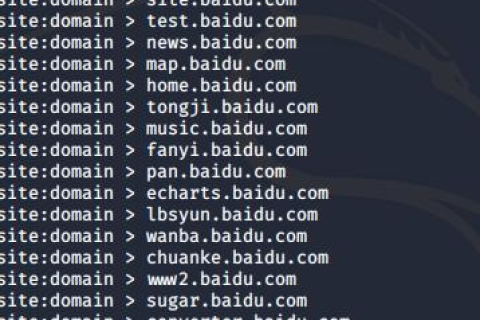
云服之家,国内最专业的云服务器虚拟主机域名商家信息平台
准备工作
在绑定二级域名到目录之前,您需要做好以下准备工作:
- 域名注册:确保您已经注册了所需的二级域名,如果您的主域名是
example.com,您希望绑定的二级域名可以是blog.example.com。 - 服务器配置:确保您的服务器支持绑定二级域名到目录,常用的服务器包括Apache、Nginx等。
- DNS设置:在域名注册商处设置DNS记录,将二级域名指向您的服务器IP地址。
绑定步骤
Apache服务器
如果您使用的是Apache服务器,可以通过修改.htaccess文件或httpd.conf文件来绑定二级域名到目录。
方法1:使用.htaccess文件
- 打开您的网站根目录下的
.htaccess文件,如果文件不存在,可以创建一个。 - 添加以下代码:
<IfModule mod_rewrite.c> RewriteEngine On RewriteCond %{HTTP_HOST} ^blog\.example\.com [NC] RewriteRule ^(.*)$ /blog/$1 [L] </IfModule>这段代码将
blog.example.com的所有请求重定向到/blog/目录。
方法2:修改httpd.conf文件
- 打开Apache配置文件
httpd.conf或apache2.conf。 - 添加以下配置:
<VirtualHost *:80> ServerAdmin webmaster@yourdomain.com DocumentRoot "/var/www/html" ServerName example.com ServerAlias www.example.com blog.example.com <Directory "/var/www/html/blog"> Options Indexes FollowSymLinks AllowOverride All Require all granted </Directory> </VirtualHost>这段代码将
blog.example.com的根目录设置为/var/www/html/blog。
Nginx服务器
如果您使用的是Nginx服务器,可以通过修改nginx.conf文件或相应的站点配置文件来绑定二级域名到目录。
方法1:修改nginx.conf文件
- 打开Nginx主配置文件
nginx.conf。 - 在
http块中添加以下配置:server { listen 80; server_name blog.example.com; root /var/www/html/blog; index index.html index.htm; }这段代码将
blog.example.com的根目录设置为/var/www/html/blog。
方法2:修改站点配置文件
- 打开站点配置文件,例如
/etc/nginx/sites-available/default。 - 在
server块中添加以下配置:server { listen 80; server_name blog.example.com; root /var/www/html/blog; index index.html index.htm; }同样,这段代码将
blog.example.com的根目录设置为/var/www/html/blog。
注意事项与常见问题解决方案
- 权限设置:确保绑定目录具有适当的读写权限,Web服务器用户(如
www-data或apache)需要访问该目录及其子目录,您可以使用chown和chmod命令设置权限。sudo chown -R www-data:www-data /var/www/html/blog sudo chmod -R 755 /var/www/html/blog
- DNS缓存:DNS记录更改后,可能需要等待一段时间才能生效,因为DNS缓存会延迟解析,您可以通过清除缓存或使用工具如
dig来检查DNS解析结果。dig blog.example.com +short
- SSL证书:如果您希望使用HTTPS访问二级域名,需要为二级域名单独申请或生成SSL证书,并在服务器上配置SSL,使用Let's Encrypt可以方便地生成免费证书:
sudo certbot --nginx -d blog.example.com -d www.example.com -d example.com -n --agree-tos --no-eff-email --webroot -w /var/www/html/blog/public_html --email your-email@example.com --redirect --hsts-preload --staple-output /etc/letsencrypt/live/blog.example.com/fullchain-3-4-256-sha512-tlsalpn-sha256-tls13-sha512-tls13-sha256-tls13-sha512-tls13-sha512-tls13-sha512-tls13-sha512-tls13-sha512 --rsa-key-size 4096 --cert-path /etc/letsencrypt/live/blog.example.com/fullchain-3-4-256-sha512_cert_pem_bundle_with_intermediate_ca_and_root_ca_certificates_for_letsencrypt_sake_plus_world_domain_root_certificates_also_known_as_chain_certificates_or_ca_certificates_or_intermediate_ca_certificates_or_root_ca_certificates_or_fullchain_pem -d /etc/letsencrypt -n --no-eff-email --agree-tos --no-eff-email --no-eff-email --no-eff-email --no-eff-email --no-eff-email --no-eff-email --no-eff-email --no-eff-email --no-eff-email --no-eff-email --no-eff-email --no-eff-email --no-eff-email --no-eff-email --no-eff-email --no-eff-email --no-eff-email --no-eff-email --no-eff-email --no-eff-email --no-eff

