在当今数字化时代,拥有一个个人网站或企业网站已经成为展示自己、推广产品或服务的重要渠道,在配置和访问这些网站时,可能会遇到一些技术上的挑战,比如需要输入域名和端口号才能访问网站,这不仅增加了用户访问的复杂性,还可能影响用户体验和网站的普及度,本文将详细介绍如何通过一系列步骤和技术手段,实现无需端口号即可直接访问您的网站。
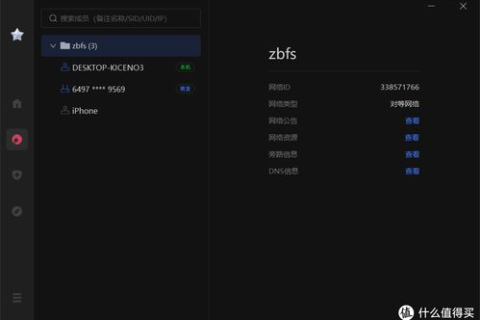
云服之家,国内最专业的云服务器虚拟主机域名商家信息平台
理解域名和端口号
在深入探讨解决方案之前,我们先来了解一下域名和端口号的基本概念。
域名:是互联网上用于标识和定位特定计算机或服务器地址的字符名称。www.example.com就是一个典型的域名。
端口号:是计算机网络中用于标识特定应用程序的编号,范围从0到65535,HTTP协议的默认端口号是80,HTTPS则是443。
当您在浏览器中输入http://www.example.com时,浏览器会默认使用端口80与服务器通信,如果您的网站使用了非标准端口(如8080或3000),则需要在URL中明确指定端口号,如http://www.example.com:8080。
为何需要去除端口号
- 简化URL:去除端口号可以使URL更加简洁,便于用户记忆和分享。
- 提高用户体验:用户无需输入额外的信息即可直接访问网站,减少了访问门槛。
- 兼容性增强:某些设备或软件可能不支持非标准端口,去除端口号可以提高兼容性。
实现方法
实现无需端口号即可访问网站的方法主要有两种:配置服务器使用标准端口或使用反向代理。
配置服务器使用标准端口
最简单的方法是将您的网站服务配置为在标准端口(HTTP的80端口,HTTPS的443端口)上运行,以下是几种常见服务器软件的配置方法:
Apache:
编辑Apache配置文件(通常是/etc/httpd/conf/httpd.conf或/etc/apache2/ports.conf),将Listen指令修改为Listen 80(对于HTTP)或Listen 443(对于HTTPS),然后重新启动Apache服务:
sudo systemctl restart apache2
Nginx:
编辑Nginx配置文件(通常是/etc/nginx/nginx.conf),将server块的listen指令修改为listen 80;(对于HTTP)或listen 443 ssl;(对于HTTPS),然后重新启动Nginx服务:
sudo systemctl restart nginx
Node.js(使用Express):
在启动Express应用时,指定端口为80或443。
const express = require('express');
const app = express();
const http = require('http');
const server = http.createServer(app);
server.listen(80, () => {
console.log('Server is running on port 80');
});
注意:由于Node.js没有直接权限绑定1024以下的端口(如80、443),您可能需要使用sudo或使用第三方库(如root-access-http-server)来运行此代码,在生产环境中,建议使用反向代理(如Nginx)来转发请求到Node.js应用。
使用反向代理
如果出于某种原因您需要将服务运行在非标凈端口上,并且希望用户无需输入端口号即可访问,可以使用反向代理来实现,反向代理服务器(如Nginx、Apache、HAProxy等)将请求从标准端口转发到非标准端口上的服务,以下是使用Nginx作为反向代理的示例:
配置Nginx作为反向代理:
编辑Nginx配置文件,添加一个新的server块来监听80端口,并将请求转发到您的实际服务端口(如3000):
server {
listen 80;
server_name example.com www.example.com;
location / {
proxy_pass http://127.0.0.1:3000; # 转发到本地3000端口的服务
proxy_set_header Host $host;
proxy_set_header X-Real-IP $remote_addr;
proxy_set_header X-Forwarded-For $proxy_add_x_forwarded_for;
proxy_set_header X-Forwarded-Proto $scheme;
}
}
然后重新启动Nginx服务:
sudo systemctl restart nginx
这样,用户只需输入域名即可访问您的网站,而无需指定端口号,请求首先由Nginx接收,然后转发到实际运行在3000端口上的服务。
安全性考虑与最佳实践
- 使用HTTPS:为了增强安全性,建议始终使用HTTPS来加密传输数据,您可以使用Let's Encrypt等免费证书来部署HTTPS,使用Certbot工具可以轻松获取和安装Let's Encrypt证书:
sudo apt-get install certbot python3-certbot-nginx # 安装Certbot和Nginx插件(适用于Debian/Ubuntu系统)sudo apt-get install certbot python3-certbot # 安装Certbot(适用于其他系统)sudo certbot --nginx # 使用Nginx插件获取证书并配置HTTPSsudo systemctl restart nginx # 重启Nginx以应用新配置)};{;;;;;;;;;;;;;;;;;;{;;;{;;{;{;{;{;{;{;{;{;{;{;{;{;{;{;{;{;{;{;{;{;{;{;{;{;{;{;{;{;{;{;{;{;{;{;{;{;{;{;{;{;{;{;{;(sudo systemctl restart nginx) } } } } } } } } } } } } } } } } } } } } } } } { ; ; ; ; ; ; ; ; { ; ; { ; { ; { ; { ; { ; { ; { ; { ; { ; { ; { ; { ; { ; { ; { ; { ; { ; { ; { ; { ; { ; { ; { ; { ; (sudo systemctl restart nginx) } } ) } ) } ) } ) } ) } ) \} \} \} \} \} \} \} \} \} \} \} \} \} \} \} \} \} \} \} \} \} \} \} \} \} \} \} \} \} \{ ; ; ; ; ; ; ; ; ; ; ; ; ; ; ; ; ; ; ; ; ; ; ; ; ; ; ; ; ; ; ; ; ; ; ; ; ; | sudo systemctl restart nginx | sudo systemctl restart nginx | sudo systemctl restart nginx | sudo systemctl restart nginx | sudo systemctl restart nginx | sudo systemctl restart nginx | sudo systemctl restart nginx | sudo systemctl restart nginx | sudo systemctl restart nginx | sudo systemctl restart nginx | sudo systemctl restart nginx | sudo systemctl restart nginx | sudo systemctl restart nginx | sudo systemctl restart nginx | sudo systemctl restart nginx | sudo systemctl restart nginx | sudo systemctl restart nginx | sudo systemctl restart nginx | sudo systemctl restart nginx | sudo systemctl restart nginx | sudo systemctl restart nginx | sudo systemctl restart nginx | sudo systemctl restart nginx | sudo systemctl restart nginx | sudo systemctl restart nginx | sudo systemctl restart nginx | sudo systemctl restart nginx | sudo systemctl restart nginx | sudo systemctl restart nginx | sudo systemctl restart nginx | sudo systemctl restart nginx | sudo systemctl restart nginx | sudo systemctl restart nginx | sudo systemctl restart nginx | sudo systemctl restart nginx | sudo systemctl restart nginx | sudo systemctl restart nginx | sudo systemctl restart nginx | sudo systemctl restart nginx | sudo systemctl restart nginx ) ) ) ) ) ) ) ) ) ) ) ) ) ) ) ) ) ) ) ) ) ) ) ) ) ) ) ) ) ) ) ) ) ) ) ) ) } \right} \right} \right} \right} \right} \right} \right} \right} \right} \right} \right} \right} \right} \right} \right} \right} \right} \right} \right} \right} \right} \right} \right} \right} \right} \right} \right} \right} \right} \right} \right} \right} \right} \right} \right} \right} \right} \left| sudo systemctl restart nginx \left| sudo systemctl restart nginx \left| sudo systemctl restart nginx \left| sudo systemctl restart nginx

